ITS highly recommends using the Outlook email client or Outlook Web App (OWA) to access your USC Office 365 email. This page provides links to documentation on how to configure your email client to access Office 365. When configuring your email client to work with your USC mailbox, we recommend selecting the Microsoft 365 setup wizard (choose when setting up Outlook). If you are using an email client other than Outlook and Microsoft 365 or Office 365 is not a setup option, we recommend selecting the Exchange setup option and only using the IMAP (Internet Message Access Protocol) option if there is no other choice.
Exchange Versus IMAP
There are several advantages to setting up your email client to use “Microsoft 365”, “Office 365”, or “Exchange” rather than IMAP settings. Microsoft 365 only requires that you provide your email address and password for set up; IMAP, however, requires additional server information. Microsoft 365 also provides direct access to the USC calendar that is a part of your Office 365 account.
If you are using Microsoft Outlook as your email client, you should use the default Microsoft 365 Account type. At this time, ITS also supports connecting with other compatible mail clients using the Exchange and IMAP4 with OAuth2 connection methods, although Exchange is highly preferred.
Setting Up an Office 365 Account Using IMAP and SMTP with OAuth2 Authentication
Below you will find information on configuring ITS-supported email clients to access your Office 365 account using IMAP and SMTP with OAuth2 authentication. You will need to know your Office 365 email address (based on your USC NetID username), password, and the Office 365 server settings in order to successfully set up your email client. ITS is no longer permitting new accounts to connect with IMAP and SMTP without OAuth2. Existing accounts configured to connect using IMAP and SMTP will need to update their client and client configuration to an OAuth2 compatible client soon as ITS will no longer support basic authentication beginning in early 2021.
IMAP and SMTP with OAuth2 Server Settings
The following are the incoming and outgoing IMAP server settings for Office 365.
| Setting | IMAP (incoming) | SMTP (outgoing) |
| Server Name | outlook.office365.com | smtp.office365.com |
| Port Number | 993 | 465 or 587 |
| Encryption Method | SSL/TLS | STARTTLS |
| Authentication Method | OAuth2 | OAuth2 |
| Username | NetID@usc.edu (which maybe different from your preferred email address) | NetID@usc.edu (which maybe different from your preferred email address) |
The following screenshots provide summary information on how to connect your email client to Office 365 using the Microsoft 365 and IMAP/SMTP (non-Outlook email clients) protocol.
Configuring Microsoft Outlook for Microsoft 365 or Exchange
Start Outlook after the initial Office installation or find the Mail item in the Windows control panel to add or edit your Outlook account profile.
After first installation of Office, click the Windows Start, then launch Outlook:

Name your New Profile:

Select the Microsoft 365 setup wizard:

Enter your USC email address, and click “Connect”

Enter your NetID and password:

Verify your identity in the Duo multi-factor authentication page:
Outlook should connect to your USC mailbox after the wizard sets up the configuration.
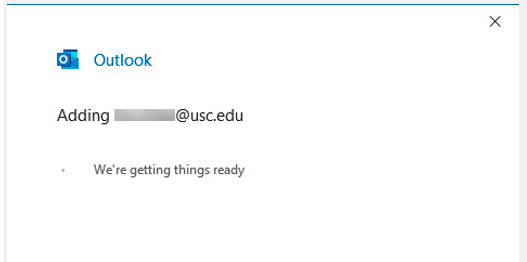
You may alternatively see a setup page similar to the screens below.
NOTE: Outlook for Mac configuration is similar
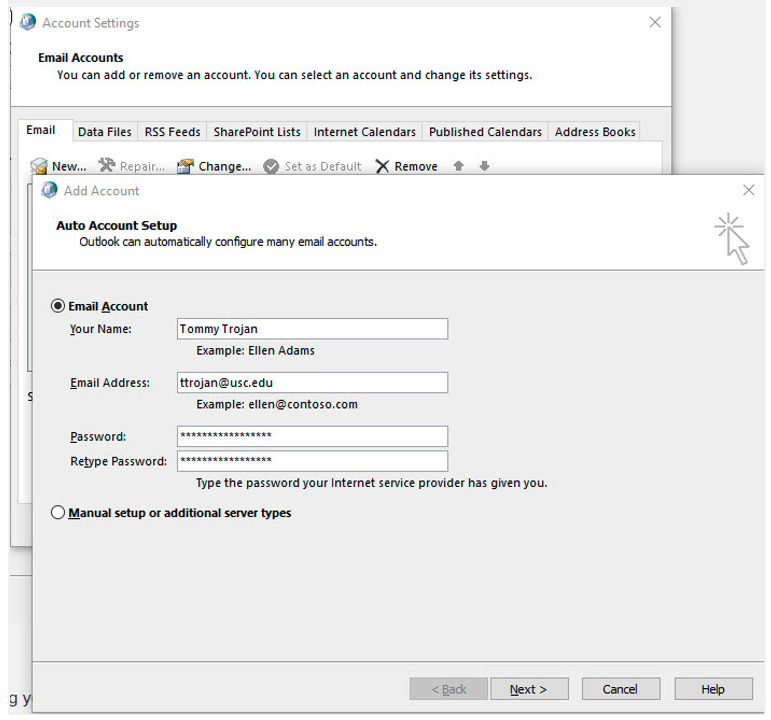
Configuring for IMAP/SMTP with OAuth2 (non-Outlook mail clients)
Use the following screenshot as guidance for configuring your IMAP/SMTP client with OAuth2. The example is for Thunderbird V78.4.

