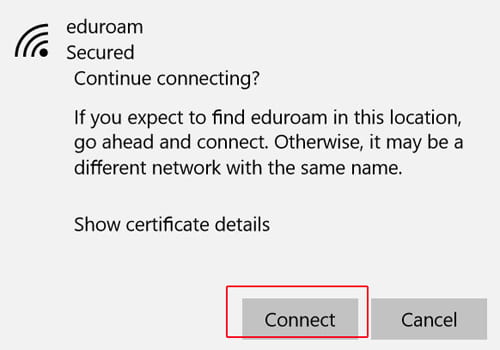NOTE: ITS strongly recommends that you configure your device to connect to eduroam at USC before traveling to participating universities. If you need assistance with this configuration, contact the ITS Customer Support Center.
This page will provide instructions on how to connect a computer or device running Windows 10 to the eduroam network.
Connecting to eduroam
- Press the Windows key at the bottom left corner of the desktop/home screen.
- Select Settings.
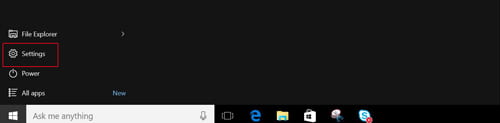
- On the Settings screen, click the Network & Internet icon.

- Go to the WiFi section and select eduroam
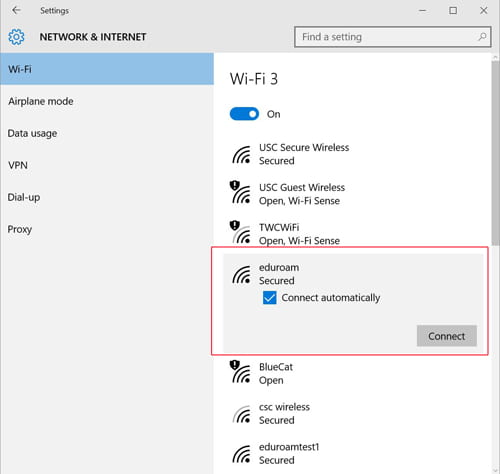
- The eduroam screen will display. Enter your your USC NetID + @usc.edu (e.g., ttrojan@usc.edu) and your USC NetID password and then click OK. Your USC NetID is used to connect to services such as Workday and my.usc.edu.
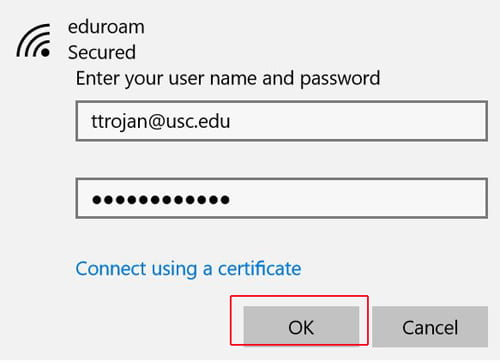
- A screen will appear asking if you want to continue connecting. Click Connect to acknowledge the screen and connect to eduroam.