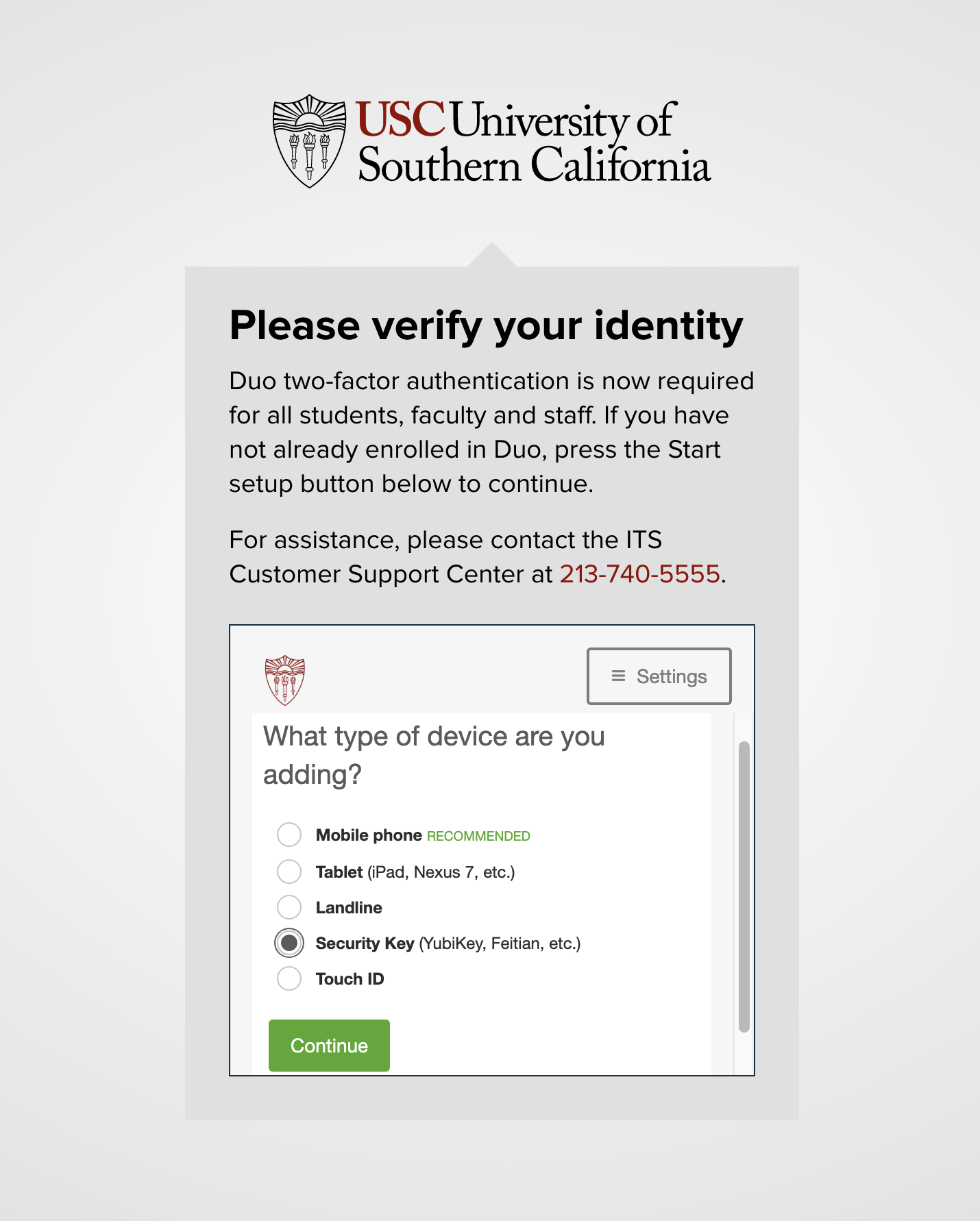Duo supports third-party hardware authentication tokens that support the FIDO2 or WebAuthn authentication standard, like Yubico’s YubiKeys, or any OATH-HOTP compatible tokens.
NOTES:
- You may register the authentication token by following the instructions below.
- To register and sync other tokens to your account, contact the ITS Customer Support Center at 213-740-5555.
Registering a Yubikey Security Token
Before you begin, please note these requirements:
- Please update to the latest Google Chrome browser.
- You will need to verify your identity using a previously registered device.
- Access the Duo Please verify your identity screen below by logging on to a USC application, such as Brightspace or Workday.
- From the Please verify your identity screen, click on Settings and select “Add a New Device.”
- You will be asked to authenticate using a device that was previously registered with USC’s Duo MFA. Authenticate as you would when accessing any other system.
- From the What type of device are you adding? screen, choose Security Key, and click or tap Continue.
- From Enroll Your Security Key, click Continue.
NOTE: You will need to allow pop-up windows in order to add a token. If your browser is set to block pop-up windows, you will need to temporarily enable them via your browser’s settings.
- When the pop-up window Insert and tap your Security Key to enroll appears, insert your authentication token into an available USB port on your computer and press the button on the token. This will sync the token to your account.
- Click or tap the Continue to Login button to complete your token’s registration.
Authenticating with a YubiKey Security Token
When you are prompted to authenticate with Duo MFA, simply insert your authentication token into an available USB port and press the button on the token. The key icon on the token will flash to prompt you.
You do not need to select an authentication option to use the token.
For your convenience, you may leave your token plugged into a USB port on your computer. Any time you need to authenticate, simply press the button on the token.
More information can be found at https://guide.duo.com/security-keys.