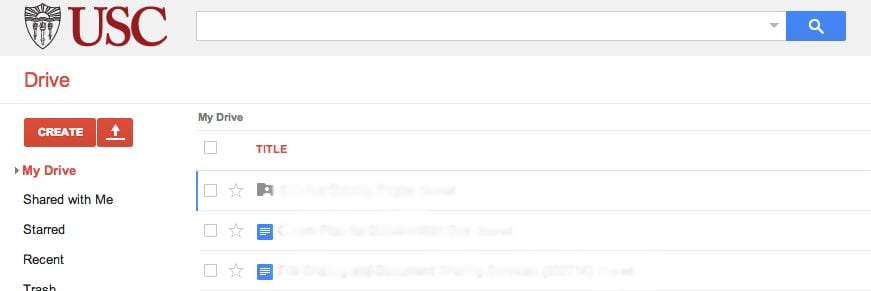If you have ever used your browser to access your personal Google account, you may see the following screen before you are asked to enter your USC NetID and password:
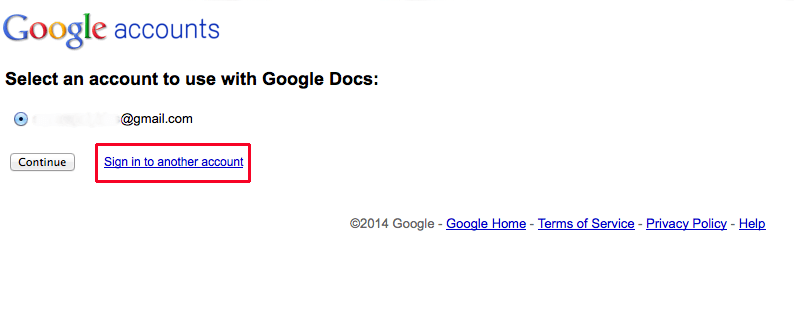
- If you see this screen, click the link that says, “Sign in to another account” and you will be taken to the Sign in to continue to Google Drive screen.

- On the Google Drive screen, click the Sign in through University of Southern California button.
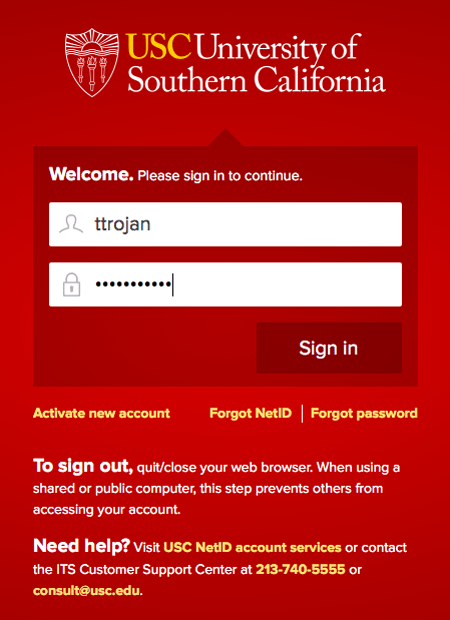
- You will be taken to the USC NetID Welcome screen. On this screen, enter your USC NetID and password and then click Sign in.
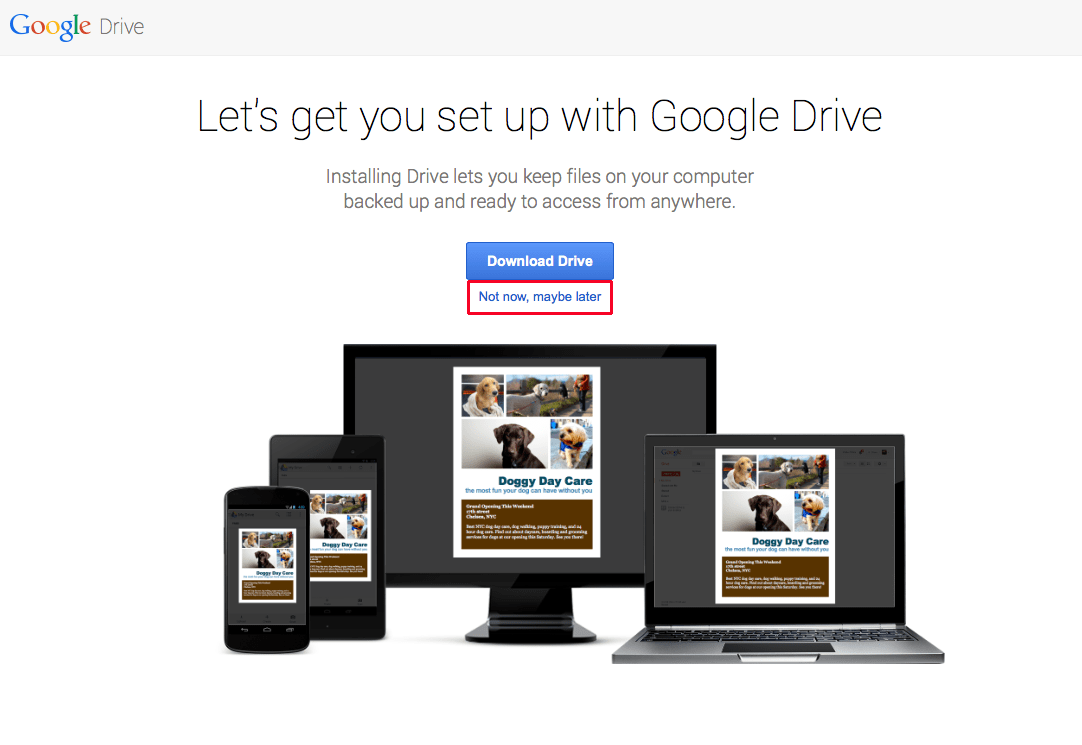
- You are now in your USC Google Drive account.