In accordance with the USC employee email policy, you will need to move any important messages you wish to keep past 16 months to a personal Gmail folder (i.e., a folder that is not named or is not nested under a label that is named Inbox, Drafts, Sent, Spam, or Trash.)
NOTE: In Gmail, folders are also referred to as “labels”.
To move a message to a personal Gmail folder:
- Open the message. Click the Move to: button on the top menu bar. The button includes the image of a file folder.
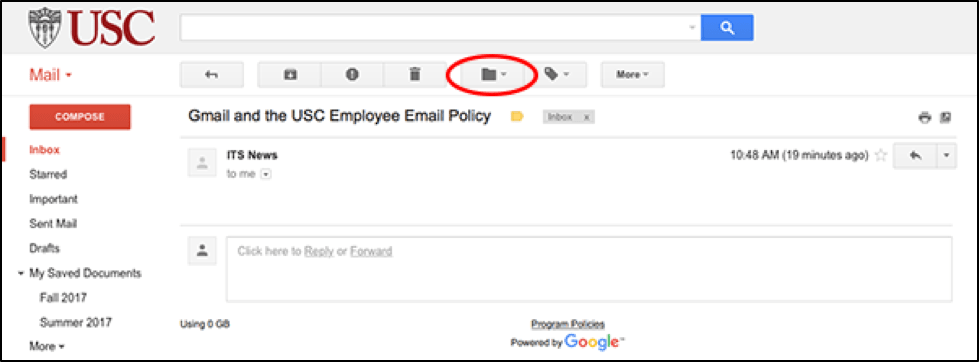
- You will see a notification verifying that your message was moved.
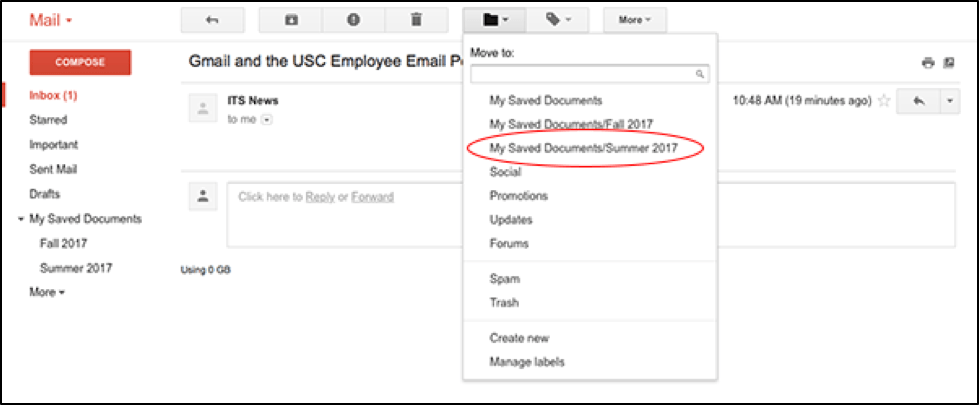
- Select the destination folder from the drop-down menu, or choose Create new from the menu to move the message to a new folder.
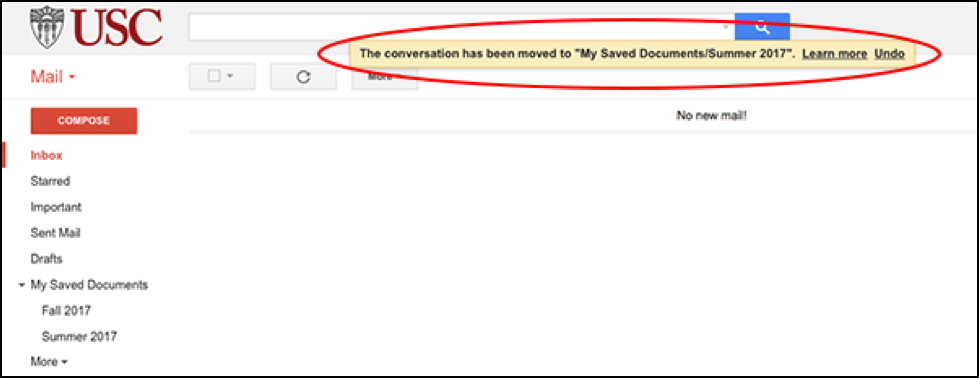
- If you open the message in its new location, you will only see its new folder listed.

For more information about Gmail labels, see Organize your Gmail inbox using labels on the Gmail help site.
Getting Help
For help understanding how the employee email policy applies to your USC-branded Gmail account, please contact the ITS Customer Support Center.